
Resolving a Disabled Facebook Ad Account: A Step-by-Step Guide
Managing Facebook Ads is crucial for businesses seeking to engage customers, increase sales, or promote services. However, one frustrating issue many marketers face is having their Facebook Ad Account disabled. This can happen for various reasons, and understanding how to resolve it is key to getting your campaigns back on track.
Here’s a comprehensive guide to help you resolve a disabled Facebook Ad account.
1. Understand Why Your Account Was Disabled
Before jumping into solutions, you need to know why Facebook disabled your account. Facebook disables ad accounts for several reasons, which include:
Violation of Advertising Policies: Facebook has strict guidelines regarding the content and conduct of ads. If your ad promotes prohibited content (e.g., tobacco, weapons, or misleading claims), your account can be disabled.
Suspicious Activity: Any unusual activity such as rapid increases in ad spend, logging in from multiple IP addresses, or a spike in unusual clicks may raise flags for Facebook.
Payment Issues: Using an invalid payment method or having unresolved billing issues can also result in account deactivation.
Account Security Risks: Facebook might disable accounts to protect them if there is a suspected security breach.
Facebook typically sends a notification to your email or within the platform explaining why the account was disabled. Review this information carefully to understand the cause of the issue.
JOIN OUR FREE META AD COURSE, THE EXCLUSIVE LEADS ACADEMY!
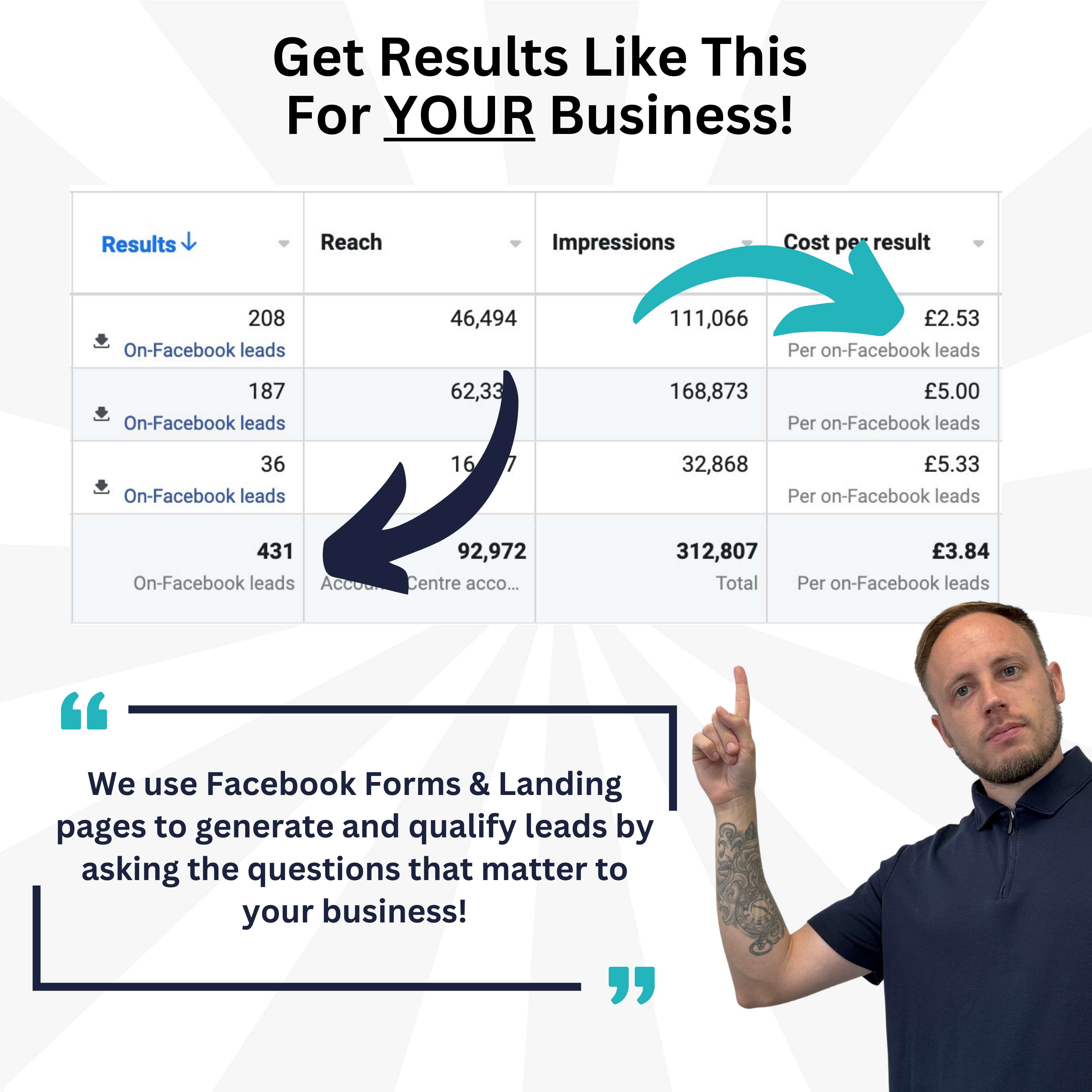
2. Review Facebook's Advertising Policies
If your account was disabled for violating Facebook’s ad policies, it’s crucial to thoroughly review their Advertising Policies. By understanding what content or actions led to the disablement, you can prepare to make necessary adjustments.
Facebook’s policies cover a broad range of prohibited content, including misleading claims, offensive materials, or promoting restricted goods and services. Additionally, their policies on user experience, relevance, and authenticity must be respected.
3. Submit an Appeal
Once you’ve reviewed the reason for the disablement and ensured that your ad content or account activity complies with Facebook’s policies, the next step is to submit an appeal.
Here’s how to appeal:
Go to Facebook's Account Quality page: Navigate to Facebook Account Quality and select the disabled ad account.
Click on “Request Review” or “Submit Appeal”: Provide a clear, professional explanation of why you believe the account was wrongfully disabled. Be polite, avoid aggressive language, and explain any recent changes or misunderstandings that may have led to the issue.
Provide Supporting Evidence: If you have any additional evidence, such as proof of payment or screenshots showing compliance with policies, attach them to your appeal.
Facebook typically responds within a few days, but in some cases, it may take longer depending on the complexity of the case.
4. Contact Facebook Support (If Necessary)
If your appeal does not resolve the issue, contacting Facebook’s support team may be necessary. You can reach out via the following:
Facebook Business Help Center: Navigate to the Facebook Business Help Center. Depending on the size of your ad account, you may have access to live chat support, or you may need to submit a support request through email.
Use Facebook Marketing Expert Assistance: If you have a dedicated marketing expert assigned to your account, use this resource. They may have additional insights into the status of your appeal or account.
5. Check Payment and Billing Information
If the issue relates to billing, ensure that your payment information is accurate and up to date. Facebook might disable accounts with failed transactions or declined payments.
Steps to check your billing:
Go to Facebook Ads Manager: Click on "Billing" to review past transactions.
Ensure Payment Method Is Valid: Confirm that your payment methods (credit card, PayPal, etc.) are valid and have sufficient funds. If necessary, add a new payment method.
Clear Outstanding Balances: If there are any pending payments, clear them immediately to prevent further issues.
6. Avoid Future Disablement
Once your account is reactivated, you want to prevent it from being disabled again. Here are a few tips:
Monitor Your Ads Regularly: Ensure that all active ads comply with Facebook’s advertising guidelines.
Be Transparent: Avoid misleading, exaggerated, or controversial ad content that could trigger a review.
Use Verified Payment Methods: Always use a verified and reliable payment method to prevent any interruptions in your campaigns.
Secure Your Account: Enable two-factor authentication to protect your account from potential hacking or unauthorized access that could result in suspicious activity.
7. Create Backup Solutions
If you rely heavily on Facebook ads for your business, consider creating a contingency plan:
Use Multiple Ad Accounts: If possible, operate more than one ad account within your Business Manager to avoid a total shutdown of your campaigns.
Diversify Ad Platforms: While Facebook is a powerful advertising platform, it’s wise to diversify your ad efforts across other platforms like Google Ads, Instagram, and LinkedIn to minimize the risk of being overly reliant on one platform.
Conclusion
Resolving a disabled Facebook ad account can be a frustrating experience, but by following these steps, you can increase your chances of a swift and successful resolution. Understanding Facebook’s advertising policies, submitting a well-crafted appeal, and maintaining compliance are critical to ensuring that your campaigns continue without disruption. With careful planning and proactive steps, you can minimize the risk of future ad account disablements while keeping your marketing strategies robust and diverse.
